R12.1.3 VPN Access Details
R12.1.3 VPN and Connection Details:
1. VPN connection is required to connect to our servers and DSI uses either Cisco or Shrew VPN client software to connect to our network. So users are encouraged to go to the following site and download the vpn client version https://www.shrew.net/download/vpn/vpn-client-2.2.2-release.exe (or) Cisco VPN Client 5.0.07.0440(64bit) or 5.0.07.0410(32bit) and install the vpn client software.
2. Download the vpn profile to your local directory that we will email you after submitting the valid registration form and upon approval
3. Open the shrew client by double clicking the "VPN Access Manager" shortcut that was created on your desktop
4. Now you need to import the profile that was saved to your local directory for step 2. To do that use File > Import option from the "VPN Access Manager" for Shrew client and for Ciso client use Connection Entries > Import
5. To connect either double click or click on connect by selecting the profile that imported
6. Enter the Username and Password you have received from us after submitting the registration form and you are connected now.
7. Adding host entries to your laptop/desktop :
In order to connect to database, unix or applications you would need to add the host entries of applications and database to your host entries.
Typically this file is located at "C:\Windows\System32\drivers\etc" in Windows 7 OS and the file name is "hosts"
Note: Please be carefully while editing this file and make sure you take a copy of it before editing or adding the host entries.Also you would need administrator privileges to make these changes.Some OS versions may require to login using "Administrator" user account itself
We recommend using notepad to open and add the following entries at the very end of the file:
19.18.17.120 ebsapps01.diligentsi.com
19.18.17.110 ebsdb01.diligentsi.com
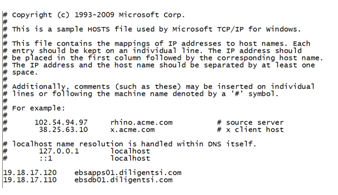
8. Connecting to Oracle Applications: Click on the following link will take you to the login screen as shown below:
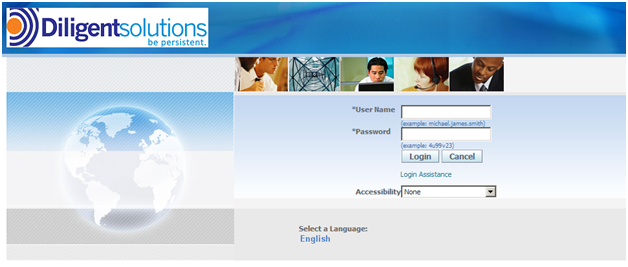
9. Applications Username and Password will be sent via email to you after submitting the registration form and approval
Note: Please note that this a service with no obligations, no warranties, no commitments nor assurances from us("Diligent Solutions Inc") or by Oracle Inc and is provided as trail only license. Though we will try everything to keep the system up and running except during maintenance activities, refresh and unexpected outages that may result for various reasons. We encourage you to be mindful to access our systems as well to other users accessing the system and help us to better assist you without any interruptions. If we notice any unauthorized activities or sharing the access or anyway affecting our system or other users then we will revoke the access immediately and permanently by blocking your ip/mac addresses and may take further actions. It is your complete responsibility to backup any activity and protect your personal property (laptop/desktop) that is being used to connect our systems as we will not be liable in what so ever means to any liabilities
Once again we would like to remind you that this is TRAIL only license from Oracle to try for Oracle Customers, Clients and Partners who have obtained a valid CSI and have an Oracle account. All the Terms and Conditions as published by oracle in the following links applies, and you agree to all users by default when you submit the registration or access our systems as the software is protected by Oracle terms and conditions and we are facilitating to you to try under TRAIL License.If you do not agree to any terms from us or by Oracle you should not connect or use our resources any means and destroy any emails, communications and files received from us immediately.
https://edelivery.oracle.com/EPD/TrialLicense/get_form?fullscreen=1&ARU_LANG=US
http://www.oracle.com/us/products/export/index.html
Any questions or problems in accessing the system can be posted at the following group and either we or one of our user will be able to assist you.
10. Connecting to Database:
i) You can use Oracle SQL Developer which can be downloaded from the following location:
http://www.oracle.com/technetwork/developer-tools/sql-developer/downloads/index.html?ssSourceSiteId=ocomen
Please follow the instructions from oracle on how to start using the sql developer and we recommend you to download the version that comes with JDK.
Following screenshot will help you in setting up the connection details on sql developer:
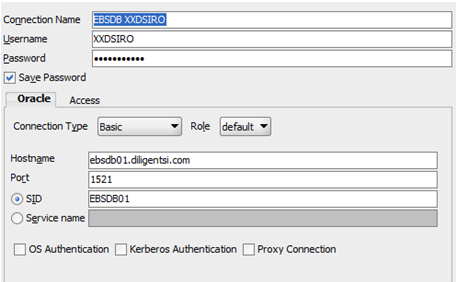
ii) Connecting to database using TOAD(Quest):
Following needs to be added to your tnsnames.ora file located in your local directory and is needed to connect to database.
EBSDB01=
(DESCRIPTION=
(ADDRESS=(PROTOCOL=tcp)(HOST=ebsdb01.diligentsi.com)(PORT=1521))
(CONNECT_DATA=
(SERVICE_NAME=EBSDB01)
(INSTANCE_NAME=EBSDB01)
)
)
11. Connecting to Unix/ Applications Tier:
We recommend using putty as s thin client to connect and can be downloaded from the following link:http://putty.org
Following are the connection details:
Hostname: ebsapps01.diligentsi.com
Port:22
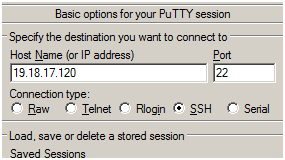
Your username and passwords will be emailed once you have submitted the registration and approval
